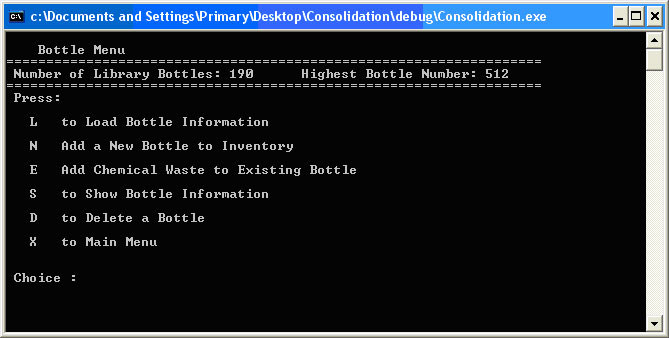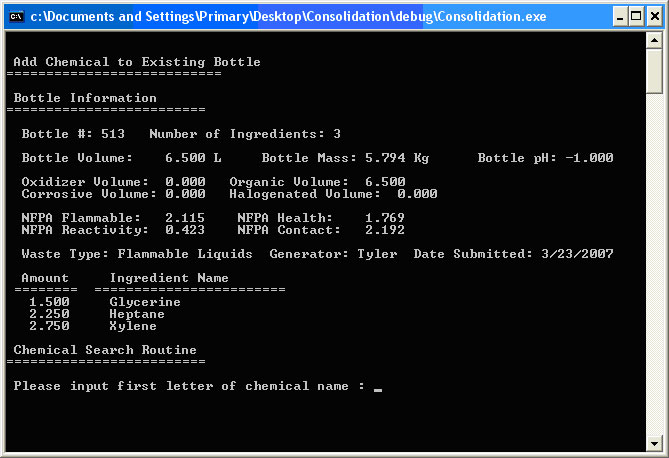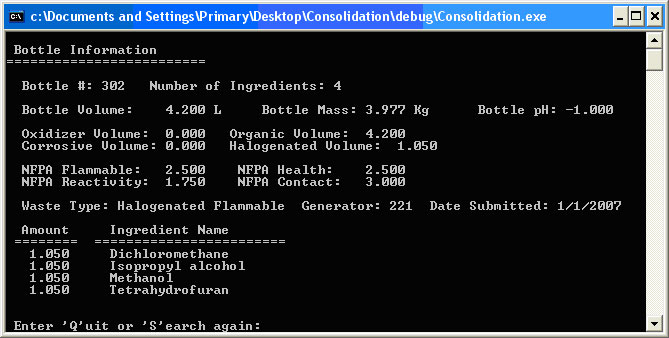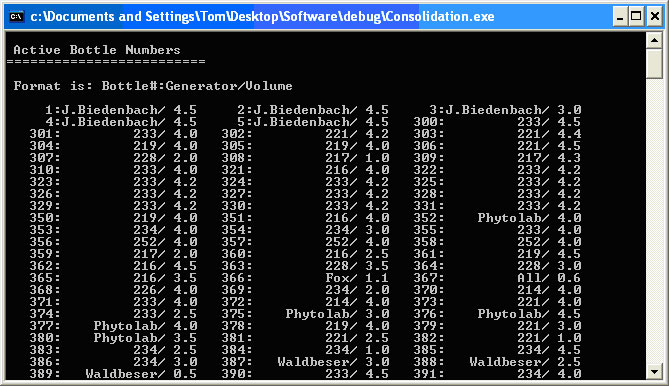|
A Object-Oriented Implementation of a Chemical Waste Consolidation Expert System
Return to front page 1. Background and Rationale 2. Interface Design
3. System Design
4. Evaluation and Results 5. Future Work 6. Conclusions Bibliography and References Appendix A. Example Drum Report Appendix B. Chemical Compatibility Testing Data |
2.2. The Bottle or Transporter Interface
The user can access the Bottle Menu from the Main Menu by entering B. The Bottle Menuinterface displays the options available to the user to manipulate the bottle library. Initially the library is empty, waiting for the first entry in a new bottle library. By inputting option L, the user may load the existing bottle library stored in an external text file and work with that collection. Figure 2.9 shows the Bottle Menu after loading the bottle library of 190 containers with the highest numbered bottle being number 512. Figure 2.9. The Bottle Menu Interface
Choosing Add A New Bottle To Inventory permits the user to create a new bottle and add chemical ingredients to it. The interface asks about the volume of the container, the generator of the waste and the date the bottle enters the inventory. Once these items are entered, the initial bottle details are displayed, and the user can begin adding chemicals. The interface searches for the chemical in the library; if found, it asks for the volumetric amount of the chemical in liters. Each new entry in the ingredient list is compared to the preceding entries for chemical compatibility and the results of each are displayed. After showing information on the mixture compatibility, the user must enter Y to commit to the newest chemical addition. The software dynamically recalculates the bottle parameters and displays them prior to each new addition. The user finishes this bottle by pressing F for Finished Adding To Bottle after the final ingredient is added. The Add Chemical To Existing Bottle option from the Bottle Menu allows the user to add chemical waste to existing bottles and is shown in Figure 2.10. It is recognized as a subsidiary routine called by the Add A New Bottle To Inventory interface immediately after creating the initial bottle with no ingredients. Figure 2.10. The Add Chemical To Existing Bottle Interface
The Add Chemical To Existing Bottle, Add A New Bottle To Inventory and Show Bottle Information interfaces use the same routine to display the bottle information. The standard display of bottle information is illustrated in Figure 2.11 and lists the primary information of a transporter including the individual ingredients and amounts. The software also makes determinations about the type of waste the bottle contains; it displays the appropriate waste type classification and adjusted classification numbers based on weighted averages of the chemical information. Figure 2.11. The Bottle Information Display
The Show Bottle Information choice from the Bottle Menu begins with a listing of all the active bottle numbers in the library as shown in Figure 2.12. Figure 2.12. Show Bottle Information Display
Once the bottle index number is entered, the display changes to the standard display of bottle information. The Bottle Menu also allows the deletion of bottles from the inventory. |